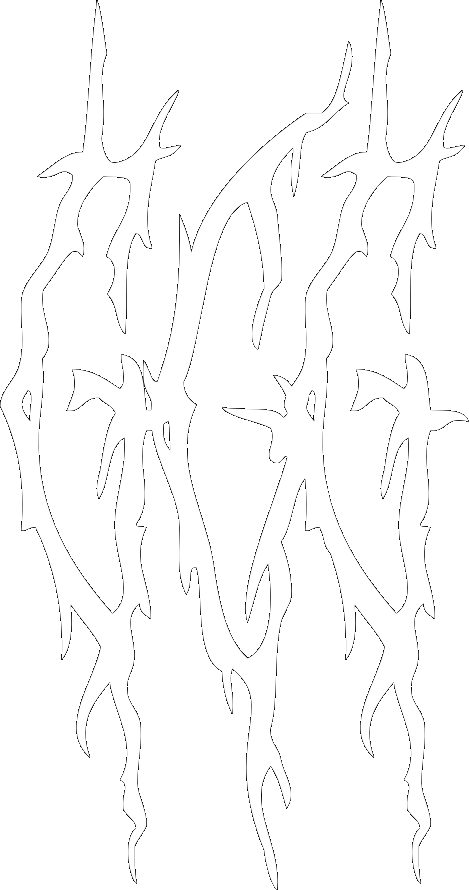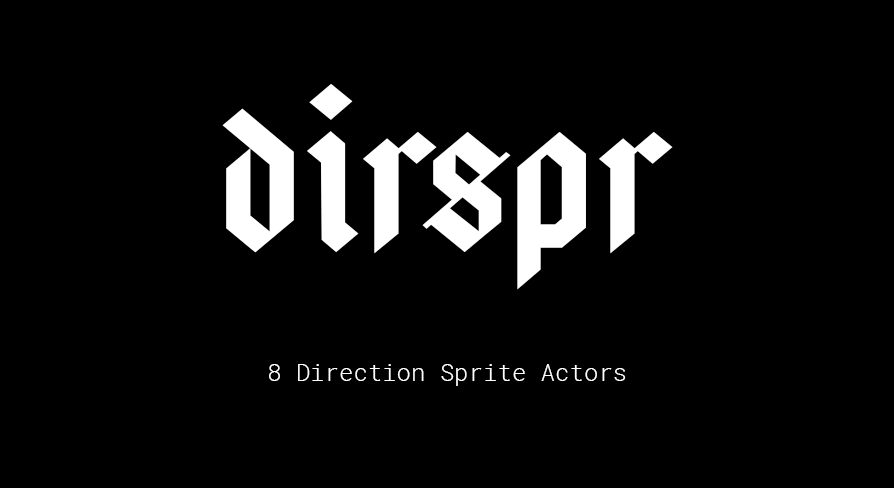
"Retro 8 Direction Sprite Characters for Unreal Engine"
PURCHASE HERE
Video Demo
Support Discord
Engine – Unreal Engine 4
Version – 1.8
Info
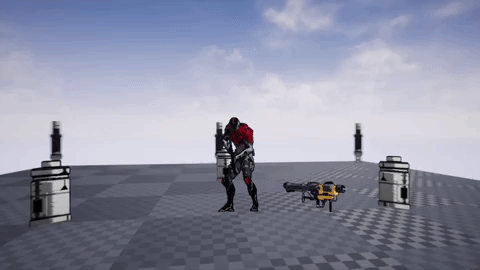 Build retro
Build retro doomlike 8 direction sprites in your 3D worlds.
dirspr (directional sprites) gives you base components, actor classes, and states that are highly extensible to allow you to build animated actors in your game.
Includes
- Base Component with all logic
- Base Character Actor with safe presets
- Base Prop Actor with safe presets
- 3 Demo Props
- 2 Demo Characters
Tutorial
This applies to both the Character and Prop variants of the implementation.
Step 1
First, Youll need a sprite.
Included in the package is a few set of sprite characters and props. These are fine for the purpose of testing/learning.
From these sprites, create a flipbook for each angle, these flipbooks can and should be animated. (I have included the basic flipbooks as well, for use with the demo sprite.)
It is important to your sanity that these are labelled correctly, and should reflect the clockwise rotation of the
sprite through the FilpbookSet array.
For each set, you can toggle Looping which will control whether the state will throw an On Flipbook End event.
| Index | Position | Rotation |
|---|---|---|
| 0 | Front | 0 |
| 1 | Front Left | 45 |
| 2 | Left | 90 |
| 3 | Left Back | 135 |
| 4 | Back | 180 |
| 5 | Back Right | 225 |
| 6 | Right | 270 |
| 7 | Right Front | 315 |
Additionally, you can change the available states in the E_dirspr_character_states enum if the default states do not suit
your needs.
Step 2
Next you create a child blueprint class from BP_dirspr_character.
For placement/debugging purposes it is helpful to place the front facing Flipbook in the PaperFlipbook component.
It is required that you provide a Viewer, so the actor does not have to gather that each frame. It is also used
to maintain performance over large groups of actors. The simplest way to do this is to use Get Player Pawn on
Begin Play, and set the Viewer variable. See the demo prop for a simple example of this.
In the components view, click the BP_dirspr_base. Then in the details pane, see the Sprite Character section.
Expand the Flipbook State Map and either add or expand a new state. From here, you can add all the states to the Set
array in the order described in the table above.
It is also prudent to understand the differences in how this component looks when Billboard is toggled, in the same
details pane try toggling it and see what look you desire for your game.
Step 3
Enjoy.
Tips
It is extremely helpful to look through the demo sprites and implementations.
Setting the sprite’s pivots to center bottom is a good default as it will keep the bottom planted on the ground.
Turning off texture streaming or otherwise preloading the flipbook sprites will prevent blurred sprites.
Project Settings > Render > Texture Streaming > Off
Check out 3D to Pixels for a simple workflow to produce sprites to feed the flipbooks.
Changelog
- 1.8
< current- Added Second billboard mode
- 1.7
- Moved to component Architecture
- Added single run animation support
- Added event for end of animation
- Added support for Continuous rotating animations
- 1.6
- Adjusted file names for consistency
- 1.5
- Added Mannequin to demo scene
- 1.4
- Adjusted file names for consistency
- Adjust directories for consistency
- 1.3
- Fixed absolute rotation bug
- 1.2
- Added new character
- Added additional Props
- 1.1
- Added Billboarding
- Added disabling for performance
- Added Prop Generic
- 1.0
- Core Feature Set